Explain Text to Speech Conversion Technique in Android
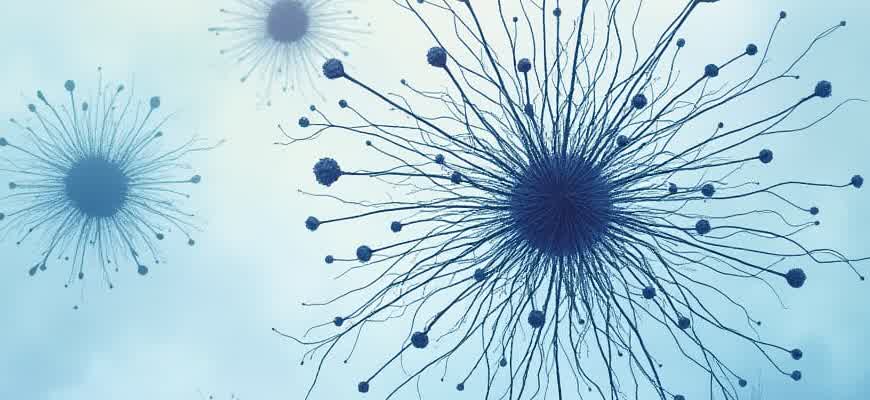
Text to Speech (TTS) functionality in Android allows developers to convert written text into audible speech using various algorithms and APIs. This feature is particularly useful in creating accessible applications, voice assistants, or any app that requires spoken feedback. The TTS conversion process relies on a speech synthesis engine, which processes input text and outputs audio that mimics natural human speech patterns.
Android offers built-in support for TTS through the Google Text to Speech API, which provides developers with an easy-to-integrate solution. Here’s an overview of how the conversion process typically works:
- Text input is passed into the speech synthesis engine.
- The engine processes the text by converting it into phonemes and prosodic features.
- The processed data is then used to generate audio signals corresponding to the text.
Several factors influence the quality of the speech output, including the language model, voice quality, and the rate at which the speech is delivered. Developers can fine-tune these elements to suit their app’s specific needs.
Important: The Google Text to Speech API allows for adjusting speech rate, pitch, and language, which can significantly impact the user experience.
To implement TTS on Android, the following basic steps are involved:
- Initialize the Text to Speech engine.
- Set the language and other configuration options.
- Feed text into the engine for conversion.
- Control speech output by managing pitch and rate settings.
Understanding the integration process and knowing how to handle various configuration options ensures the TTS engine works as expected across different Android devices.
Implementing Text-to-Speech in Android Using Google TTS API
Text-to-Speech (TTS) functionality allows Android apps to convert text into spoken words. Google’s Text-to-Speech API is a simple and effective way to integrate TTS into Android applications. By using this API, developers can easily enable their apps to read out text content, providing enhanced accessibility and user experience. The Google TTS API supports multiple languages and offers customization options such as pitch and speech rate.
To start implementing TTS in your Android project, follow these steps. The integration process is straightforward and involves initializing the TTS engine, setting up necessary listeners, and controlling the speech output. Below is a step-by-step guide to using the Google Text-to-Speech API in Android.
Steps to Implement TTS in Android
- Step 1: Add TTS dependency in the project’s build.gradle file.
- Step 2: Initialize the TTS engine and check for availability.
- Step 3: Set up a listener to monitor the TTS engine’s status.
- Step 4: Call the speak() method to convert text into speech.
- Step 5: Adjust speech rate and pitch as needed.
Code Example
TextToSpeech textToSpeech = new TextToSpeech(context, new TextToSpeech.OnInitListener() {
@Override
public void onInit(int status) {
if (status == TextToSpeech.SUCCESS) {
// Set language
int langResult = textToSpeech.setLanguage(Locale.US);
if (langResult == TextToSpeech.LANG_MISSING_DATA
|| langResult == TextToSpeech.LANG_NOT_SUPPORTED) {
// Handle language error
} else {
// Configure speech rate and pitch
textToSpeech.setSpeechRate(1.0f);
textToSpeech.setPitch(1.0f);
// Start speaking
textToSpeech.speak("Hello, welcome to the TTS tutorial", TextToSpeech.QUEUE_FLUSH, null, null);
}
}
}
});
Important Notes
Always release the TextToSpeech object when it's no longer needed to avoid memory leaks.
Use the shutdown() method to release the resources.
textToSpeech.shutdown();
Key Parameters to Control TTS Output
| Parameter | Description |
|---|---|
| Speech Rate | Controls the speed of speech output (default is 1.0) |
| Pitch | Adjusts the tone of the speech (default is 1.0) |
| Language | Specifies the language of the text-to-speech conversion |
Conclusion
Integrating Google TTS API in your Android app is simple, and it offers flexibility for users to customize speech output according to their preferences. The API provides excellent support for various languages and speech characteristics, enabling developers to build more accessible and user-friendly applications.
Setting Up Permissions for Text to Speech in Android Apps
Before implementing text-to-speech functionality in an Android application, it’s essential to ensure that the app has the necessary permissions. These permissions allow the app to access system resources like audio output and text-to-speech engines. In Android, permissions are required to interact with device hardware and services, including speech synthesis.
In this guide, we will walk through the process of setting up the required permissions for text-to-speech functionality in an Android app. These permissions are generally handled in the AndroidManifest.xml file and may require runtime permission requests depending on the Android version.
Steps to Set Permissions in the Android Manifest
- Modify the AndroidManifest.xml file:
- In the manifest, add the following permission to access the device’s audio output:
<uses-permission android:name="android.permission.INTERNET" />
- This allows the app to use the text-to-speech engine if it's hosted remotely or requires online resources.
- Request for Permissions at Runtime (if needed):
- If your app targets Android 6.0 (API level 23) or higher, you must request permissions at runtime for features like using the microphone or internet access.
if (ContextCompat.checkSelfPermission(this, Manifest.permission.INTERNET) != PackageManager.PERMISSION_GRANTED) { ActivityCompat.requestPermissions(this, new String[]{Manifest.permission.INTERNET}, 1); } - This ensures the app doesn't crash due to missing permissions during execution.
Important Considerations
Always ensure that the necessary permissions are explicitly requested if your app uses remote text-to-speech services or requires internet connectivity.
Example of Permissions Table
| Permission Name | Usage |
|---|---|
| android.permission.INTERNET | Required for remote TTS engine or cloud services |
| android.permission.BLUETOOTH | Required if your app connects to Bluetooth speakers for audio output |
Understanding the Role of Speech Synthesis Engine in Android TTS
The Speech Synthesis Engine plays a vital role in the Text-to-Speech (TTS) technology on Android devices. It is responsible for converting written text into spoken language by synthesizing the speech output. This engine takes textual input, processes it, and outputs an audio stream that mimics human speech. The quality of the voice, pronunciation, and intonation depends heavily on the capabilities of this engine, making it a critical component of any TTS system.
In Android, the Speech Synthesis Engine utilizes predefined algorithms to break down text into phonetic units, apply linguistic rules, and then generate corresponding audio. It operates within the Android TTS framework, allowing developers to integrate speech synthesis into their applications seamlessly. This framework supports multiple languages and voices, providing users with a more personalized experience.
Key Features of the Speech Synthesis Engine
- Language Support: It can handle multiple languages and regional accents, making it versatile for a global audience.
- Voice Selection: Users can choose between different voice types, such as male, female, or neutral.
- Speech Customization: Parameters like pitch, speed, and volume can be adjusted to enhance the user experience.
How the Engine Works
- The engine receives the text input from an app or user.
- It analyzes the text to determine the appropriate phonetic structure and linguistic rules.
- Based on the analysis, the engine generates speech data that corresponds to the processed text.
- The audio data is then played through the device's speaker, providing the synthesized voice output.
Speech synthesis engines in Android are designed to deliver real-time, accurate text-to-speech conversion with minimal latency. The effectiveness of this process greatly impacts the overall performance of TTS features in applications.
Table: Comparison of Key Speech Synthesis Engines in Android
| Engine | Language Support | Customization Options | Voice Quality |
|---|---|---|---|
| Google Text-to-Speech | Multiple languages, regional accents | Pitch, speed, volume, language selection | High-quality, natural-sounding voices |
| Samsung TTS | Multiple languages | Pitch, speed, voice selection | Clear, but less natural compared to Google TTS |
| Microsoft Speech Platform | Extensive language support | Advanced customization, voice modulation | Natural, but requires higher computational resources |
Adjusting Speech Rate and Pitch in Android Text-to-Speech
When implementing Text-to-Speech functionality in Android, controlling the speech rate and pitch is essential for a customized user experience. By manipulating these parameters, you can make the speech more natural or suitable for specific use cases, such as accessibility applications or interactive assistants. The Android Text-to-Speech engine provides built-in methods to adjust these settings programmatically, giving developers full control over the audio output.
Adjusting the speech rate and pitch can be achieved through the use of the setSpeechRate() and setPitch() methods available in the TextToSpeech class. These methods allow for fine-tuning the characteristics of the voice output by changing its speed and tone, respectively. The changes made will immediately reflect when the text is spoken.
Adjusting Speech Rate
The speech rate controls the speed at which the text is spoken. The default rate is typically set to 1.0, but it can be increased or decreased as needed. A rate lower than 1.0 will slow down the speech, while a rate higher than 1.0 will speed it up. Here's how you can adjust it:
textToSpeech.setSpeechRate(1.5f); // Speeds up the speech
Adjusting Pitch
The pitch controls the highness or lowness of the voice. A pitch of 1.0 is the default setting, and values above or below this will change the perceived tone of the speech. A pitch lower than 1.0 makes the voice deeper, while a higher value makes it more intense and sharp. To modify the pitch, use the following code:
textToSpeech.setPitch(0.8f); // Lowers the pitch of the voice
Parameters Overview
| Method | Parameter Range | Effect |
|---|---|---|
| setSpeechRate() | 0.5 - 2.0 | Adjusts the speed of speech (default 1.0) |
| setPitch() | 0.5 - 2.0 | Adjusts the tone (default 1.0) |
Note: The appropriate values for pitch and rate depend on the voice selected, and different devices may handle these settings differently.
Integrating Speech Synthesis in Custom Android UI Components
Incorporating speech synthesis into custom Android UI components can provide a more interactive experience, especially for users with visual impairments. By using the Android TextToSpeech API, developers can enable their applications to read aloud text content, making it more accessible. This is especially useful when creating custom UI elements such as buttons, labels, or entire text fields that should be vocalized based on user interactions.
To integrate TTS functionality effectively into custom components, it's essential to manage the lifecycle of the TextToSpeech engine properly. Developers should consider initialization, speech triggering, and resource cleanup to ensure a seamless user experience. Below is an overview of how to implement speech synthesis within custom UI elements.
Key Steps for Integration
- Initialize Text-to-Speech Engine: Create a new instance of
TextToSpeechand configure it to use the desired language. - Bind TTS with UI Elements: Attach TTS to specific UI components like buttons or text views to trigger speech when an event occurs.
- Handle Speech Completion: Use listeners to manage speech completion or error events during the synthesis process.
- Manage Resources: Properly release the TTS engine when no longer needed to avoid memory leaks.
Implementation Process
- Initialize the
TextToSpeechobject in theonCreatemethod of the activity or fragment. - Set the desired language using the
setLanguagemethod. - Invoke the
TextToSpeech.speak()method on a UI interaction (e.g., button click or text selection). - Release the TTS engine in the
onDestroymethod to avoid memory issues.
"Remember to test speech output in different environments and ensure proper fallback for unsupported languages or errors."
Common TTS Lifecycle Methods
| Method | Description |
|---|---|
onInit |
Triggered when the TTS engine is initialized and ready to use. |
onDestroy |
Releases the TTS resources when the engine is no longer needed. |
setLanguage |
Defines the language for speech synthesis. |
Handling Multiple Languages in Android Text to Speech
Android's Text-to-Speech (TTS) engine allows for the conversion of text into speech in multiple languages. To manage this feature efficiently, Android provides a set of APIs that can recognize and output text in different languages based on user needs. However, proper configuration and handling of multiple languages require specific strategies to ensure smooth performance across different regions and language settings.
Supporting multiple languages in Android's TTS system involves selecting the correct language, managing available voices, and switching between them dynamically. Developers must ensure the app correctly identifies the user's language preference and configures the TTS engine accordingly. If a language is not supported or installed on the device, developers can handle the error gracefully and prompt the user for installation.
Key Considerations for Multi-Language Support
- Language Availability: Ensure the desired language is installed on the device. Android TTS supports a wide range of languages, but some languages may require additional downloads.
- Voice Selection: Different languages may offer multiple voices with varying accents and tones. Developers can select a preferred voice or allow users to choose.
- Error Handling: If the chosen language is unavailable, the app should display a message or fallback to a default language.
Configuring Languages in TTS
To set up multi-language support in Android, developers use the TextToSpeech class. The setLanguage() method is used to specify which language the TTS engine should use. Here's an example of how to set the language:
- Initialize the TextToSpeech object.
- Check if the desired language is available using TextToSpeech.LANG_AVAILABLE.
- If available, call setLanguage() with the selected language code.
- If not available, prompt the user to download the necessary language data.
Note: Ensure that you always handle language availability properly. Failing to check for available languages can lead to app crashes or unexpected behavior in multilingual regions.
Supported Languages and Their Codes
| Language | Language Code |
|---|---|
| English | en_US |
| Spanish | es_ES |
| French | fr_FR |
| German | de_DE |
| Russian | ru_RU |
How to Enhance Text to Speech Performance in Android Applications
Improving the efficiency of Text to Speech (TTS) functionality in Android applications is essential to provide users with a seamless and responsive experience. Optimizing TTS ensures faster speech synthesis, lower memory consumption, and better overall user interaction. Below are key strategies and techniques to enhance the TTS performance in Android apps.
There are several approaches that can be employed to boost TTS quality and responsiveness. These techniques primarily focus on resource management, proper configuration, and tuning parameters to reduce latency and improve audio output accuracy.
Key Optimization Strategies
- Use of Appropriate Voice Engines: Select the best available voice engine that matches your application's needs. Google TTS, for instance, offers multiple voices with different characteristics, and using the most suitable one can improve the user experience.
- Preload Text-to-Speech Engine: Initialize the TTS engine before it’s required for speaking. This reduces the delay in response time when speech is triggered for the first time.
- Efficient Resource Management: Monitor memory usage to avoid performance issues. Avoid unnecessary initialization and ensure proper cleanup of resources when they are no longer in use.
- Manage Speech Rate and Pitch: Adjust the speech rate and pitch settings to provide the most natural sounding speech while minimizing performance overhead.
Best Practices for TTS Optimization
- Asynchronous Initialization: Ensure the TTS engine is initialized in a separate thread to avoid blocking the main UI thread.
- Language and Locale Selection: Set the appropriate locale for speech synthesis. Avoid unnecessary locale switching during runtime, as it may impact performance.
- Text Preprocessing: Preprocess text before passing it to the TTS engine to remove unnecessary punctuation or formatting that could slow down speech synthesis.
Comparison of Different TTS Engines
| Feature | Google TTS | eSpeak | Acapela |
|---|---|---|---|
| Voice Variety | Multiple voices available | Limited variety | Wide range of voices |
| Performance | High | Medium | High |
| Language Support | Wide range of languages | Supports many languages | Supports various languages |
Efficient management of TTS resources not only reduces performance overhead but also improves the overall user experience in mobile applications.
Debugging and Troubleshooting Text-to-Speech Issues on Android Devices
When developing applications that utilize text-to-speech (TTS) functionality on Android devices, various issues can arise during implementation or runtime. These problems can range from poor voice quality to the complete failure of speech output. Effective troubleshooting is essential to ensure the TTS system works smoothly and provides a seamless user experience.
This section covers common issues faced during TTS implementation and provides methods for identifying and fixing these problems. By following systematic debugging steps, developers can resolve most TTS-related problems quickly and efficiently.
Common Problems and Solutions
- Speech Engine Not Installed: If the speech engine is not installed on the device, TTS will fail to work. Make sure that the correct engine is installed via the system settings.
- Language Support Issues: Some devices may not support certain languages or voices. Ensure the chosen language and voice are available on the device.
- Audio Output Problems: If speech is not audible, check if the device’s media volume is turned up and not muted. Also, test the device's speaker functionality.
Step-by-Step Troubleshooting Process
- Verify Engine Initialization: Ensure that the TTS engine is properly initialized. Use the
TextToSpeech.OnInitListenerto check if the engine is ready to use. - Check for Language Availability: Use the
TextToSpeech.isLanguageAvailable()method to check if the desired language is supported by the engine. - Test Speech Output: Use simple test phrases to confirm that speech output is functioning. If there's no output, check for system logs or error messages related to the TTS engine.
Tip: Always handle the TTS engine lifecycle correctly by releasing resources in the
onDestroy()method to prevent memory leaks and crashes.
Useful Tools for Debugging
Android provides several debugging tools that can help diagnose and resolve TTS issues:
- Logcat: Use Logcat to monitor system logs for any errors or warnings related to TTS initialization or execution.
- Android Profiler: Track the performance of your app and monitor for any spikes in memory usage or CPU consumption during TTS usage.
- Device Settings: Check the system settings under "Accessibility" to ensure TTS options are correctly configured on the device.
Example: Language Availability Check
| Method | Description |
|---|---|
isLanguageAvailable(Locale locale) |
Checks if the specified language is available in the current TTS engine. Returns LANG_AVAILABLE, LANG_COUNTRY_AVAILABLE, or LANG_MISSING_DATA. |
setLanguage(Locale locale) |
Sets the TTS engine's language. Ensure the language is available before setting it to avoid errors. |